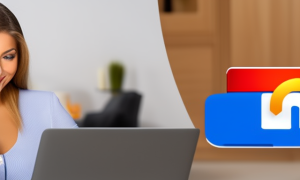Do you feel bored seeing the same wallpaper on your iPhone? Want to try something new, more interesting, and unique? If yes, then you are in the right place. In this post, we will guide you through the simple and easy steps on how to have different wallpapers on your iPhone iOS 16.
Video Tutorial:
What’s Needed
First, let’s talk about what you will need before we get started.
1. iPhone with iOS 16 or later
2. Good quality wallpapers
3. Internet connection
4. Apple account
What requires your focus?
To have different wallpapers on iPhone iOS 16, you need to focus on the following things:
1. Resolution and size of the wallpapers.
2. The type of wallpaper you want to use.
3. How to set up different wallpapers on the home screen and the lock screen.
Method 1: Change Wallpaper Directly from Settings
This method is the easiest and quickest way to change the wallpaper on your iPhone. Follow these simple steps:
- Go to Settings on your iPhone.
- Tap on Wallpaper.
- Select Choose a New Wallpaper, then choose whether to use Camera Roll, My Photos, or download wallpapers from Apple’s Wallpaper selection.
- Choose your desired photo and tap on it.
- Then decide if that wallpaper will be set on the Lock screen, Home screen, or Both.
- Adjust the photo, if needed, to fit the screen.
- After that, tap Set and you can now enjoy your new background.
Pros:
- Quick and easy to change wallpapers.
- You have control over where you want to set up the wallpaper.
Cons:
- You can’t have different wallpapers on your home screen and lock screen simultaneously with this method.
Method 2: Use Third-Party Apps
If you want to use unique and custom wallpapers, consider trying third-party apps. Here’s how to do it:
- Download a third-party app from the App Store and select a wallpaper you want to use.
- Tap on Download or Save and the wallpaper will save on your camera roll.
- Go to Settings and tap on Wallpaper.
- Select Choose a New Wallpaper and then Camera Roll/Photos.
- Select the wallpaper you have saved and adjust it to fit the appropriate screen (Lock screen/Home screen/Both).
- Then, tap Set and voila! You have a new wallpaper.
Pros:
- Offers a wide range of options for unique and custom wallpapers.
- You can have different wallpapers for both the home screen and lock screen.
Cons:
- Some third-party apps may require a purchase to access all wallpapers.
- Using too many third-party apps may slow down your iPhone’s performance.
Method 3: Use Live Wallpapers
Live wallpapers are not necessarily static images. They offer a sense of depth and motion, which can make your iPhone look eye-catching. Follow these simple steps to set up a live wallpaper:
- Go to Settings on your iPhone.
- Tap on Wallpaper.
- Select Choose a New Wallpaper, then navigate to Apple’s "Live" wallpaper selection.
- Select the live wallpaper you like, choose whether to set it to your Lock Screen, Home Screen, or Both, then tap on Set.
- After that, the wallpaper will instantly animate and become your new background.
Pros:
- Live wallpapers add an attractive aesthetic to your iPhone.
- You can have different wallpapers for both the home screen and lock screen.
Cons:
- Live wallpapers can significantly consume your battery, leading your iPhone to heat up and consume more power.
- Not all iPhones support live wallpapers.
Why Can’t I Have Different Wallpapers on iPhone iOS 16?
There might be several reasons why you can’t have different wallpapers on your iPhone iOS 16. The following are a few of them:
1. You updated the latest software version on an unsupported device.
2. You have not downloaded new wallpapers to set up.
3. You are using a random image from your camera roll that doesn’t meet the resolutions required.
Fixes:
- Check if your iPhone is compatible with the iOS 16 update.
- Download new wallpapers from the Internet or third-party apps.
- Ensure the wallpapers you are using meet the resolution requirements.
Implications and Recommendations
There are no significant implications when having different wallpapers on your iPhone iOS 16. However, it is essential to choose the right type of wallpaper that will not negatively affect your iPhone’s battery life.
Here are some recommendations to consider:
1. Use static images as wallpapers instead of live wallpapers to save battery life.
2. Use high-quality wallpapers to avoid grainy or blurred images.
3. Avoid using too many third-party apps as they may slow down your iPhone.
Q&A
Q1. What happens if I set up an image that doesn’t meet the iPhone resolution requirements?
A1. The image will be stretched, cropped, or distorted to fit the screen, leading to a lower-quality image.
Q2. Can I use my own video as my wallpaper?
A2. Yes, you can use your video as your wallpaper, but it should be in the .mov or .mp4 format.
Q3. What is the maximum number of different wallpapers I can use on my iPhone?
A3. There is no maximum number of wallpapers you can use on your iPhone.
Q4. Do I need to download a third-party app to use Live wallpapers?
A4. No, you do not need to download a third-party app to use live wallpapers.
Q5. Can I use different wallpapers for each home screen page?
A5. Unfortunately, it is currently not possible to have multiple wallpapers on different home screen pages.
In Conclusion
There you have it, folks – three simple and easy methods on how to have different wallpapers on your iPhone iOS 16. Remember, you can use different resolutions and sizes of wallpapers, different types of wallpapers, and set different wallpapers for the home screen and lock screen.
Lastly, ensure to follow the recommendations we’ve mention. This way, your iPhone will not only look good, but it will stay functional without consuming too much battery or memory.