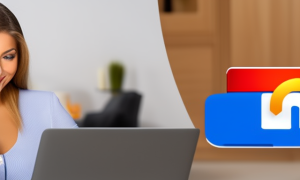Changing your Wi-Fi password is an essential step in ensuring the security of your network. With the increasing number of connected devices and online threats, it is crucial to protect your network from unauthorized access. In this blog post, we will discuss how to change the Wi-Fi password for AT&T BGW210 router.
Video Tutorial:
The Challenge of Changing Wifi Password on AT&T BGW210
Changing the Wi-Fi password on the AT&T BGW210 router can be a bit challenging for some users. The router interface may not be as user-friendly as other routers, and finding the right settings can take some time. Additionally, if you are not familiar with networking terms and concepts, it can be confusing to navigate through the various options.
However, with a little guidance and step-by-step instructions, changing the Wi-Fi password on the AT&T BGW210 router becomes much easier. In the following sections, we will discuss the preparations you need to make, and provide detailed methods with clear steps to help you change your Wi-Fi password successfully.
Things You Should Prepare for
Before changing the Wi-Fi password on your AT&T BGW210 router, there are a few things you should prepare for:
1. Access to your router: Ensure that you have physical access to the AT&T BGW210 router. If you don’t have physical access, you might need to contact your ISP for assistance.
2. Login Credentials: You will need the username and password to access the router settings. By default, the username is usually "admin" and the password is "password" or "attadmin."
3. New Wi-Fi Password: Decide on a new strong and secure Wi-Fi password that you will use after the change.
4. Connected Devices: Keep in mind that when you change the Wi-Fi password, all your connected devices will need to be updated with the new password.
Now that you have prepared the necessary items, let’s dive into the methods for changing the Wi-Fi password on the AT&T BGW210 router.
Method 1: Changing Wi-Fi Password via The Web Interface
To change your Wi-Fi password using the web interface, follow these steps:
1. Connect your device (computer or smartphone) to the Wi-Fi network of the AT&T BGW210 router.
2. Open a web browser on your device and enter the default gateway IP address of the router. The default gateway IP address for the AT&T BGW210 router is usually "192.168.1.254".
3. You will be prompted to enter the router’s login credentials. Enter the username and password for the router, and click "Login" or "Enter" to access the router settings.
4. Once logged in, navigate to the Wi-Fi settings or wireless settings section. Look for an option related to "Wi-Fi password" or "Network security key."
5. Enter your new Wi-Fi password in the designated field. Make sure it meets the requirements for a strong and secure password. You might need to re-enter the new password to confirm it.
6. Save the changes and wait for the router settings to be applied. Your Wi-Fi password is now changed.
Pros:
1. Easy to access and change the Wi-Fi password.
2. Familiar web interface for those who are comfortable with router configurations.
3. Offers advanced options for Wi-Fi security settings.
Cons:
1. Users with limited technical knowledge might find it overwhelming.
2. The web interface might be slightly different for different router firmware versions.
FAQs
Q1: How can I access the router’s web interface?
A: To access the router’s web interface, you need to connect your device to the router’s Wi-Fi network and enter the default gateway IP address (usually "192.168.1.254") in a web browser.
Q2: What should I do if I forget the router’s login credentials?
A: If you forget the router’s login credentials, you can perform a factory reset by pressing the reset button on the router. Please note that it will reset all settings and configurations to the default values.
Q3: How often should I change my Wi-Fi password?
A: It is recommended to change your Wi-Fi password at least once every few months or if you suspect unauthorized access to your network.
| Pros | Cons |
|---|---|
| Easy to access and change the Wi-Fi password. | Users with limited technical knowledge might find it overwhelming. |
| Familiar web interface for those who are comfortable with router configurations. | The web interface might be slightly different for different router firmware versions. |
| Offers advanced options for Wi-Fi security settings. |
Method 2: Changing Wi-Fi Password via AT&T Smart Home Manager
Using the AT&T Smart Home Manager app or website is another convenient method to change your Wi-Fi password. Follow these steps:
1. Download and install the AT&T Smart Home Manager app from the App Store or Google Play Store, or visit the website on your computer.
2. Launch the app or open the website and sign in using your AT&T account credentials.
3. Once logged in, navigate to the Wi-Fi settings or network settings section.
4. Look for an option to change the Wi-Fi password or network security key.
5. Enter your new Wi-Fi password in the designated field. Make sure it meets the requirements for a strong and secure password.
6. Save the changes, and the new Wi-Fi password will be applied to your AT&T BGW210 router.
Pros:
1. User-friendly interface for easier navigation.
2. Accessible via app or website, providing convenience for users on different devices.
3. Allows easy management of other connected devices and network settings.
Cons:
1. Requires downloading and installing the AT&T Smart Home Manager app for mobile devices.
2. Relies on a stable internet connection to access and modify the settings.
FAQs
Q1: Can I use the AT&T Smart Home Manager app on multiple devices?
A: Yes, you can use the AT&T Smart Home Manager app on multiple devices as long as you are signed in using the same AT&T account credentials.
Q2: Is the AT&T Smart Home Manager app available for all AT&T customers?
A: The AT&T Smart Home Manager app is available for most AT&T customers who have the required equipment and services.
Q3: What other features does the AT&T Smart Home Manager app offer?
A: Along with changing the Wi-Fi password, the AT&T Smart Home Manager app allows users to manage connected devices, set parental controls, and monitor network usage.
| Pros | Cons |
|---|---|
| User-friendly interface for easier navigation. | Requires downloading and installing the AT&T Smart Home Manager app for mobile devices. |
| Accessible via app or website, providing convenience for users on different devices. | Relies on a stable internet connection to access and modify the settings. |
| Allows easy management of other connected devices and network settings. |
Method 3: Changing Wi-Fi Password via WPS (Wi-Fi Protected Setup)
If your device supports WPS, you can change the Wi-Fi password without accessing the router settings. Here’s how:
1. Press the WPS button on your AT&T BGW210 router. The button is usually located on the front or back of the router and may have the WPS symbol.
2. On your device, enable WPS by navigating to the Wi-Fi settings and selecting the WPS option.
3. Your device will attempt to connect to the router automatically. Once connected, the Wi-Fi password will be changed.
Pros:
1. No need to access the router settings.
2. Quick and convenient method for devices that support WPS.
Cons:
1. Not all devices support WPS functionality.
2. Limited control over advanced Wi-Fi security settings.
FAQs
Q1: How do I know if my device supports WPS?
A: Typically, if your device has a WPS option in the Wi-Fi settings or a dedicated WPS button, it supports WPS functionality.
Q2: Can I use the WPS method to connect devices other than smartphones and computers?
A: Yes, WPS can be used to connect various devices, including printers, smart TVs, and game consoles, as long as they support WPS.
Q3: Is the WPS method secure?
A: While WPS can simplify the connection process, it may have security vulnerabilities. It is recommended to use other methods for changing the Wi-Fi password if security is a concern.
| Pros | Cons |
|---|---|
| No need to access the router settings. | Not all devices support WPS functionality. |
| Quick and convenient method for devices that support WPS. | Limited control over advanced Wi-Fi security settings. |
Method 4: Changing Wi-Fi Password via Ethernet Connection
If you prefer a wired connection to change the Wi-Fi password, you can follow these steps:
1. Connect your device (computer or laptop) to the AT&T BGW210 router using an Ethernet cable.
2. Open a web browser on your device and enter the default gateway IP address of the router (usually "192.168.1.254").
3. Enter the router’s login credentials (username and password).
4. Navigate to the Wi-Fi settings or wireless settings section in the router interface.
5. Locate the option to change the Wi-Fi password or network security key.
6. Enter your new Wi-Fi password and save the changes. Wait for the router settings to be applied.
Pros:
1. Offers a stable and reliable connection through the Ethernet cable.
2. No interference from wireless signals during the password change process.
Cons:
1. Requires a computer or laptop with an Ethernet port.
2. Inconvenient for users who prefer wireless connections.
FAQs
Q1: Can I use an Ethernet connection to connect my mobile device to the router?
A: No, the Ethernet connection is typically used for computers and laptops that have Ethernet ports.
Q2: What should I do if the router’s web interface does not load?
A: If you are unable to access the router’s web interface, ensure that your device is connected to the router via Ethernet and try clearing the cache of your web browser.
Q3: Will changing the Wi-Fi password affect the Ethernet connection?
A: Changing the Wi-Fi password will not affect the Ethernet connection. The Wi-Fi password is only used for wireless connections.
| Pros | Cons |
|---|---|
| Offers a stable and reliable connection through the Ethernet cable. | Requires a computer or laptop with an Ethernet port. |
| No interference from wireless signals during the password change process. | Inconvenient for users who prefer wireless connections. |
Why Can’t I Change Wifi Password Att Bgw210
There can be several reasons why you might not be able to change the Wi-Fi password on your AT&T BGW210 router. Here are a few possible reasons:
1. Incorrect login credentials: Ensure that you are using the correct username and password to access the router settings. If you are unsure, check the router’s manual or contact your ISP for assistance.
2. Limited access privileges: If you are using a guest or limited access account, you might not have permission to change the Wi-Fi password. Try using an account with administrator privileges.
3. Firmware or software issues: The router’s firmware or software might have a bug or glitch that prevents you from changing the Wi-Fi password. Consider updating the router’s firmware to the latest version.
4. ISP restrictions: Some ISPs impose restrictions on changing certain router settings, including the Wi-Fi password. Contact your ISP to verify if there are any limitations or restrictions in place.
Fixes:
1. Double-check the login credentials: Make sure you are using the correct username and password to access the router settings.
2. Try a different account: If you are using a limited access account, switch to an account with administrator privileges.
3. Update router firmware: Check if there are any available firmware updates for your AT&T BGW210 router and apply them if necessary.
4. Contact your ISP: If you have tried all the above steps and still can’t change the Wi-Fi password, reach out to your ISP for further assistance.
Additional Tips
Here are a few additional tips to consider when changing your Wi-Fi password on the AT&T BGW210 router:
1. Use a strong and secure password: Ensure that your new Wi-Fi password is a combination of letters, numbers, and special characters. Avoid using common words or easily guessable phrases.
2. Update connected devices: After changing the Wi-Fi password, make sure to update the Wi-Fi settings on all your connected devices to connect to the network using the new password.
3. Regularly change your Wi-Fi password: Changing your Wi-Fi password periodically adds an extra layer of security to your network. Consider changing it every few months or if you suspect unauthorized access.
5 FAQs about Changing Wifi Password on AT&T BGW210
Q1: Is it necessary to change the Wi-Fi password if I haven’t encountered any security issues?
A: It is always recommended to change the Wi-Fi password periodically to enhance the security of your network, even if you haven’t encountered any security issues.
Q2: What happens if I forget the new Wi-Fi password?
A: If you forget the new Wi-Fi password, you can perform a factory reset on the router to revert to the default settings. However, this will erase all your custom configurations.
Q3: Can I use the same Wi-Fi password as before?
A: While you can reuse the same Wi-Fi password, it is recommended to choose a new strong and secure password to ensure maximum security.
Q4: How can I check if unauthorized devices are connected to my Wi-Fi network?
A: You can access the list of connected devices in the router settings or use network monitoring tools to check for any unauthorized devices.
Q5: What should I do if I encounter difficulties during the password change process?
A: If you encounter difficulties during the password change process, refer to the router’s manual or contact your ISP for assistance.
In Conclusion
Changing the Wi-Fi password on your AT&T BGW210 router is essential to enhance the security of your network. By following the methods and steps outlined in this blog post, you can easily change the Wi-Fi password using the router’s web interface, AT&T Smart Home Manager, WPS, or an Ethernet connection. Remember to choose a strong and secure password and regularly update it to protect your network from unauthorized access.