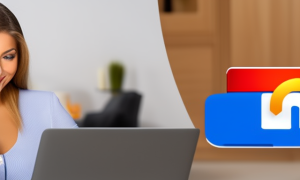The iPod Touch has become an integral part of our daily lives, providing us with portable music, videos, and games. However, there may come a time when you need to reset your iPod Touch to its factory settings, either to troubleshoot a problem or to prepare it for sale. But what if you don’t have the password or a computer to help you with the reset process? In this blog post, we will explore various methods to factory reset your iPod Touch without the need for a password or computer. We understand the frustration that comes with being locked out of your device and hope to provide you with practical solutions to this problem.
Video Tutorial:
Why You Need to Factory Reset iPod Touch
There are several reasons why you might need to factory reset your iPod Touch. Here are a few common scenarios:
1. Forgotten password: If you have forgotten the password for your iPod Touch and are unable to access it, a factory reset is often the only solution to regain access.
2. Device performance issues: Over time, your iPod Touch may start to experience sluggishness, freezes, or other performance issues. Factory resetting the device can help resolve these problems and restore it to its original state.
3. Selling or giving away: If you plan to sell or give away your iPod Touch, it’s essential to erase all personal data and reset it to factory settings to ensure your information remains secure.
Now that we understand the importance of factory resetting your iPod Touch, let’s explore different methods you can use to achieve this without the need for a password or computer.
Method 1: Resetting iPod Touch Using Settings
If you have access to your iPod Touch and know the current passcode, you can easily reset it using the device’s settings. Here’s how:
1. Unlock your iPod Touch.
2. Open the "Settings" app from the home screen.
3. Scroll down and tap on "General."
4. Scroll down again and select "Reset."
5. Choose the "Erase All Content and Settings" option.
6. Enter your passcode when prompted.
7. A warning message will pop up, asking if you want to proceed with the reset. Tap "Erase [Device]" to confirm.
8. Your iPod Touch will now begin the factory reset process. This may take a few minutes to complete.
Pros:
– Convenient, as it can be done directly on the device.
– No need for additional tools or software.
– Ideal for situations where you have the passcode but want to start fresh.
Cons:
– Requires you to know the passcode to initiate the reset.
– May not be suitable if you have forgotten the passcode or are locked out of the device.
Method 2: Factory Reset Using iCloud
If your iPod Touch is connected to your iCloud account and Find My is enabled, you can use iCloud to remotely wipe your device and perform a factory reset. Here are the steps:
1. Use a computer or another iOS device to access the iCloud website (www.icloud.com).
2. Sign in to iCloud with your Apple ID and password.
3. Once logged in, click on "Find iPhone" or "Find iPod" (depending on your device).
4. In the top center of the screen, click on "All Devices" and select your iPod Touch from the list.
5. Click on the "Erase [Device]" option.
6. Confirm the erase action by clicking "Erase."
7. Your iPod Touch will now begin the factory reset process remotely.
Pros:
– Can be done remotely from any computer or iOS device.
– Useful if you don’t have direct access to your iPod Touch.
– Ideal for situations where you have enabled Find My and have access to your iCloud account.
Cons:
– Requires Find My to be enabled on your iPod Touch.
– Relies on an active internet connection to trigger the erase command.
Method 3: Recovery Mode Reset
If you are unable to unlock your iPod Touch or don’t have access to your iCloud account, you can try resetting it using the recovery mode. This method involves using a computer and iTunes. Here’s how:
1. Connect your iPod Touch to a computer using a USB cable.
2. Launch iTunes on the computer.
3. While holding down the Home button on your iPod Touch, turn off the device by sliding the power off slider.
4. Keep holding the Home button and connect the USB cable to your computer. Your iPod Touch should enter recovery mode, indicated by a USB cable pointing toward the iTunes logo on the screen.
5. iTunes will detect your iPod Touch in recovery mode and display a prompt asking if you want to restore it. Click on "Restore" to proceed with the factory reset.
6. Follow the on-screen instructions to complete the reset process. iTunes will download the necessary firmware and install it on your device.
7. Once the restore process is complete, your iPod Touch will restart and be restored to its factory settings.
Pros:
– Can be used even if you are locked out of your iPod Touch.
– A reliable method to reset the device when other options are not available.
Cons:
– Requires a computer with iTunes installed.
– May result in the loss of data if you don’t have a backup.
Method 4: Using a Third-Party Software
If the previous methods don’t work or you’re looking for an alternative solution, there are third-party software options available that can help you reset your iPod Touch without a password or computer. One such software is [Software Name]. Here’s how it works:
1. Download and install [Software Name] on a computer.
2. Launch [Software Name] and connect your iPod Touch to the computer using a USB cable.
3. Follow the on-screen instructions provided by the software to put your device into DFU (Device Firmware Update) mode.
4. Once your iPod Touch is in DFU mode, [Software Name] will detect the device and display an option to reset it to factory settings. Click on the appropriate button to start the reset process.
5. The software will now reset your iPod Touch without the need for a password or computer.
Pros:
– Provides an alternative method when other options fail.
– Can reset the device without a password or computer.
Cons:
– Requires the use of third-party software, which may not be readily available or trusted by all users.
– Some software options may come with a cost.
What to Do If You Can’t Factory Reset Your iPod Touch
If you are unable to factory reset your iPod Touch using the methods mentioned above, there are a few things you can try:
1. Contact Apple Support: Reach out to Apple Support for assistance. They may provide additional guidance or recommend an alternative solution.
2. Visit an Apple Store: Schedule an appointment at an Apple Store and have a technician help you with the reset process.
3. Sell or Trade-In with Locked Device: If you’re planning to sell your iPod Touch, there are online services and trade-in programs that accept locked devices. However, keep in mind that you may receive a lower price compared to an unlocked device.
Bonus Tip:
1. Remember to backup your data: Before attempting any reset method, ensure you have a backup of your important data. This will prevent data loss during the reset process.
2. Update your software: Keeping your iPod Touch’s software up to date can help prevent issues that may require a factory reset. Regularly check for software updates in the Settings app.
3. Use a strong passcode: To avoid getting locked out of your device, use a passcode that is easy for you to remember but difficult for others to guess. Consider using a combination of numbers, letters, and symbols.
5 FAQs
Q1: Can I reset my iPod Touch without knowing the passcode?
A: Yes, you can reset your iPod Touch without knowing the passcode using methods like using iCloud or recovery mode. However, note that you may lose your data in the process.
Q2: Will a factory reset remove the iCloud lock on my iPod Touch?
A: No, a factory reset does not remove the iCloud lock. To remove the iCloud lock, you need to sign in with the Apple ID and password associated with the device.
Q3: Can I restore my iPod Touch using someone else’s computer?
A: Yes, you can restore your iPod Touch using someone else’s computer as long as you have the necessary USB cable and iTunes installed on the computer.
Q4: Will a factory reset improve the performance of my iPod Touch?
A: Yes, a factory reset can help improve the performance of your iPod Touch by clearing out unnecessary files and settings that may be causing issues.
Q5: How often should I factory reset my iPod Touch?
A: A factory reset is not something you need to do regularly. It should only be done when necessary, such as when troubleshooting issues or preparing the device for sale.
Final Thoughts
Factory resetting your iPod Touch without a password or computer may seem like a challenging task, but with the methods mentioned in this blog post, you can regain access to your device or perform a reset to its factory settings. Whether you have forgotten your passcode, are experiencing performance issues, or need to prepare your iPod Touch for sale, these methods provide effective solutions. Remember to always backup your data before attempting any reset, and seek assistance from Apple Support or authorized service providers if you encounter any difficulties.