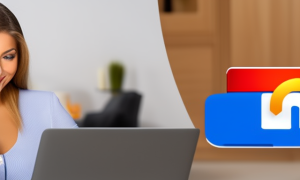Have you ever forgotten the password to your Apple Watch and found yourself locked out? Don’t worry, you’re not alone. Forgetting passwords can happen to anyone, and it can be incredibly frustrating. In this blog post, we will discuss the challenge of finding your Apple Watch password and provide you with several methods to recover it. Whether you’ve forgotten your password or simply want to change it, this guide will help you regain access to your Apple Watch.
Video Tutorial:
The Challenge of Finding Your Apple Watch Password
Forgetting your Apple Watch password can be a significant challenge, as it prevents you from accessing all the features and functionalities of your device. The Apple Watch is designed to prioritize security, and therefore, it employs various mechanisms to protect your data and ensure that only authorized users can access the device. While this is beneficial for keeping your information safe, it can be a hurdle when you need to recover or reset your password.
Finding the Apple Watch password can be especially tricky because Apple takes extra precautions to keep this information secure and private. However, with the right methods and tools, it is still possible to recover your Apple Watch password and regain access to your device. In the following sections, we will outline several methods that you can use to accomplish this task.
Things You Should Prepare for
Before we dive into the methods of finding your Apple Watch password, there are a few things you should prepare to ensure a smooth process. These preparations will help streamline the recovery process and make it easier for you to regain access to your Apple Watch.
1. Make sure you have access to the Apple ID associated with your Apple Watch. This is crucial as your Apple ID is used to authenticate your device and recover your password.
2. Ensure that your Apple Watch is fully charged or connected to a power source. This will prevent any interruption during the password recovery process.
3. Prepare a computer or another Apple device, such as an iPhone or iPad, that is connected to the internet. You will need this device to access certain tools and perform the necessary steps to recover your password.
By having these preparations in place, you will be ready to tackle the challenge of finding your Apple Watch password with ease.
Method 1. How to Find Your Apple Watch Password via iCloud
Finding your Apple Watch password via iCloud is a straightforward and convenient method. By using your Apple ID and the Find My app, you can find your Apple Watch passcode from any computer or Apple device with internet access. Follow the steps below to retrieve your password using this method:
1. On a computer or another Apple device, open a web browser, and go to http://www.icloud.com.
2. Sign in with your Apple ID credentials.
3. Click on the Find iPhone app icon.
4. Select All Devices at the top of the screen and choose your Apple Watch from the list.
5. Click on the Erase Apple Watch option.
6. Follow the on-screen instructions to erase your Apple Watch. This will remove all data and settings from the device.
7. After the erasing process is complete, set up your Apple Watch again by following the initial setup prompts. During this process, you will be prompted to create a new passcode for your watch.
Pros:
1. Convenient: This method allows you to recover your Apple Watch password from any computer or Apple device with internet access.
2. Remote Access: You can erase your Apple Watch remotely, ensuring your data remains secure even if your device is lost or stolen.
3. Data Protection: Erasing your Apple Watch will remove all data and settings, protecting your personal information from unauthorized access.
Cons:
1. Data Loss: The process of erasing your Apple Watch will delete all data and settings on your device. It is essential to create regular backups to prevent the loss of any important information.
Method 2. How to Find Your Apple Watch Password via iPhone
If you have an iPhone paired with your Apple Watch, you can use the Watch app to find and reset your Apple Watch password. This method is convenient if you have your iPhone on hand and want to recover your password quickly. Follow the steps below to retrieve your password using this method:
1. Open the Watch app on your iPhone.
2. Tap on the My Watch tab at the bottom of the screen.
3. Scroll down and tap on General.
4. Tap on Reset at the bottom of the General settings.
5. Choose the Reset Passcode option.
6. Follow the on-screen instructions to reset your passcode. You may be prompted to enter your Apple ID password to confirm the reset.
Pros:
1. Quick and Easy: This method allows you to find and reset your Apple Watch password directly from your paired iPhone, eliminating the need for additional devices.
2. Seamless Integration: Since both devices are from Apple, the Watch app on your iPhone integrates seamlessly with the Apple Watch, providing a smooth password recovery experience.
Cons:
1. Dependency on iPhone: This method requires you to have an iPhone paired with your Apple Watch, making it inconvenient if you don’t have access to your iPhone.
Method 3. How to Find Your Apple Watch Password via Keychain
If you have previously connected your Apple Watch to a Mac computer that is using iCloud Keychain, you can retrieve your Apple Watch password from the Keychain. This method is useful if you have access to a Mac computer and want to find your password quickly. Follow the steps below to retrieve your password using this method:
1. On your Mac computer, open the Keychain Access app. You can find it in the Utilities folder within the Applications folder.
2. In the search bar at the top right corner of the Keychain Access app, type "Apple Watch."
3. Look for a password entry that corresponds to your Apple Watch and select it.
4. Click on the Show Password checkbox and enter your Mac user account password when prompted.
5. The password for your Apple Watch will be revealed on the screen.
Pros:
1. Quick and Convenient: If you have previously connected your Apple Watch to a Mac computer with iCloud Keychain, finding the password through the Keychain Access app is a quick and convenient method.
2. Secure Storage: Using iCloud Keychain to store your Apple Watch password ensures its security and protection from unauthorized access.
Cons:
1. Dependency on Mac Computer: This method requires access to a Mac computer with iCloud Keychain, making it inconvenient if you don’t have one available.
Method 4. How to Find Your Apple Watch Password via iTunes
If you regularly back up your Apple Watch using iTunes, you can find your password from the backup files stored on your computer. This method is suitable if you have a computer with iTunes installed and want to recover your password using a backup. Follow the steps below to retrieve your password using this method:
1. Connect your Apple Watch to the computer using the USB cable.
2. Launch iTunes on your computer if it doesn’t open automatically.
3. Select your Apple Watch icon within iTunes.
4. Click on the Summary tab at the left-hand sidebar.
5. Scroll down to the Backups section and click on the Restore Backup button.
6. Choose the latest backup file that contains the data and settings of your Apple Watch.
7. Follow the on-screen instructions to restore your Apple Watch from the backup. During the process, you will be prompted to enter a new passcode for your device.
Pros:
1. Backup Restoration: This method allows you to recover your Apple Watch password by restoring your device from a previous backup, ensuring that your data and settings remain intact.
2. Multiple Device Access: iTunes is available on both Mac and Windows computers, making it accessible to a broad range of users.
Cons:
1. Dependency on Backup: This method requires you to have previously backed up your Apple Watch using iTunes. If no backups are available, this option may not be useful.
Why Can’t I Find My Apple Watch Password
There can be several reasons why you might be struggling to find your Apple Watch password. Here are some common issues and their fixes:
1. Forgotten Apple ID Password: If you don’t remember your Apple ID password, you won’t be able to access your Apple Watch. To resolve this issue, reset your Apple ID password by following the steps provided on the Apple website.
2. Incorrect Passcode Attempts: Apple Watch devices are designed to disable themselves temporarily after several failed passcode attempts. If you are unable to find your password because your Apple Watch is disabled, you can wait for a specific time period or use one of the methods mentioned above to reset your passcode.
3. Password Change: If you recently changed your Apple ID password and haven’t updated it on your Apple Watch, you won’t be able to unlock your device. To fix this issue, ensure that your Apple ID password is updated on all your Apple devices, including your Apple Watch.
Additional Tips
Here are some additional tips to help you with the process of finding your Apple Watch password:
1. Enable Two-Factor Authentication: To enhance the security of your Apple Watch and Apple ID, consider enabling two-factor authentication. This will provide an extra layer of protection and prevent unauthorized access to your device.
2. Regularly Back Up Your Apple Watch: Creating regular backups of your Apple Watch using iCloud or iTunes is crucial. It ensures that you have a recent backup file available to restore your data and settings in case of any issues or password-related problems.
3. Use a Secure and Memorable Passcode: Choose a passcode for your Apple Watch that is both secure and easy to remember. Avoid using common or easily guessable codes and opt for a combination of numbers and letters.
5 FAQs about Finding Your Apple Watch Password
Q1: How long will erasing my Apple Watch take?
A: The time it takes to erase your Apple Watch may vary depending on factors such as the model, storage capacity, and network connection. Generally, the process can take anywhere from a few minutes to an hour.
Q2: Will erasing my Apple Watch delete my health and activity data?
A: Yes, erasing your Apple Watch will remove all data and settings from the device, including health and activity data. It is essential to regularly back up your Apple Watch to preserve this information.
Q3: Can I find my Apple Watch password without using another device?
A: No, the methods outlined in this blog post require the use of another computer or Apple device to recover your Apple Watch password.
Q4: What should I do if none of the methods work for finding my Apple Watch password?
A: If you have tried all the methods mentioned in this blog post and still cannot find your Apple Watch password, it is recommended to contact Apple Support for further assistance.
Q5: How often should I change my Apple Watch password?
A: It is generally recommended to change your Apple Watch password periodically for security purposes. You can choose to change it every few months or whenever you feel the need to update your device’s security.
In Conclusion
Losing or forgetting your Apple Watch password can be a frustrating experience. However, with the methods outlined in this blog post, you can recover your password and regain access to your device. Whether you choose to use iCloud, your iPhone, Keychain, or iTunes, each method provides a viable solution to finding your Apple Watch password.
Remember to regularly back up your Apple Watch data, update your Apple ID password, and use a secure passcode to prevent any future password-related issues. By following these tips and utilizing the methods mentioned, you can ensure a smooth and hassle-free experience when finding your Apple Watch password.