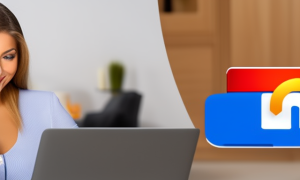Introduction:
Video Tutorial:
In today’s digital age, staying connected to the internet is essential. Whether you’re traveling for work or leisure, having access to a reliable internet connection is crucial. One way to ensure you stay connected on the go is by using your mobile hotspot. A mobile hotspot allows you to share your phone’s internet connection with other devices, such as laptops or tablets. However, one common issue users face is forgetting their mobile hotspot password. In this blog post, we will guide you through different methods to find your mobile hotspot password, so you can continue to stay connected without any hassle.
What’s Needed:
Before we dive into the methods of finding your mobile hotspot password, let’s first understand what you’ll need for this process. In order to find your mobile hotspot password, you’ll need the following:
1. A smartphone with an active mobile hotspot feature
2. The password for your mobile hotspot (if you remember it)
3. The device you want to connect to the mobile hotspot
What Requires Your Focus?
Finding your mobile hotspot password involves navigating through different settings on your smartphone. You’ll need to pay attention to the steps and instructions provided in each method. Make sure to follow the steps carefully to ensure a successful outcome. It’s also important to note that the steps may vary slightly depending on the make and model of your smartphone. In this blog post, we will cover multiple methods to find your mobile hotspot password, so you can choose the one that best suits your needs.
Method 1: How to Find Your Mobile Hotspot Password via Phone Settings
To find your mobile hotspot password using this method, follow the steps below:
Step 1: Open the settings app on your smartphone.
Step 2: Navigate to the "Network & internet" or "Connections" section.
Step 3: Look for the "Hotspot & tethering" option and tap on it.
Step 4: Select the "Mobile hotspot" or "Mobile hotspot & tethering" option.
Step 5: Tap on "Advanced" or "More" settings.
Step 6: Look for the "Hotspot password" or "Wi-Fi password" option and tap on it.
Step 7: Your mobile hotspot password should be displayed on the screen.
Pros:
1. Easy access to mobile hotspot settings.
2. No need for additional apps or tools.
3. Available on most smartphones.
Cons:
1. Steps may vary slightly depending on smartphone make and model.
2. Password may be hidden or require additional security authentication.
Method 2: How to Find Your Mobile Hotspot Password via Mobile Hotspot Settings
If you’re unable to find your mobile hotspot password using the previous method, you can try this alternative method. Follow the steps below:
Step 1: Enable your mobile hotspot by going to your smartphone’s settings.
Step 2: Connect the device you want to use to the mobile hotspot.
Step 3: Open a web browser on the connected device.
Step 4: In the address bar, type the IP address of your mobile hotspot (this can typically be found in the mobile hotspot settings on your smartphone).
Step 5: A login page should appear. Enter the login credentials for your mobile hotspot.
Step 6: Once logged in, navigate to the wireless or network settings.
Step 7: Look for the "Security" or "Encryption" settings.
Step 8: Your mobile hotspot password should be displayed in the "Password" or "Key" field.
Pros:
1. Access to more advanced settings.
2. Can be used for troubleshooting or customization.
3. Provides additional security options.
Cons:
1. Requires knowledge of IP addresses and login credentials.
2. May not be available on all smartphones.
3. More complex compared to the previous method.
Method 3: How to Find Your Mobile Hotspot Password via Third-Party Apps
Alternatively, you can use third-party apps to find your mobile hotspot password. Here’s how:
Step 1: Visit the app store on your smartphone and search for "Wi-Fi password recovery" or a similar app.
Step 2: Install the app that best suits your needs.
Step 3: Open the app and grant the necessary permissions.
Step 4: The app will scan and display the saved Wi-Fi passwords on your device, including your mobile hotspot password.
Step 5: Look for the specific entry corresponding to your mobile hotspot.
Pros:
1. Quick and easy solution.
2. Can recover passwords from other Wi-Fi networks as well.
3. Useful for those who frequently forget their passwords.
Cons:
1. May not be available on all app stores.
2. Requires downloading and installing a third-party app.
3. Potential security concerns.
Method 4: How to Find Your Mobile Hotspot Password via Resetting
If all else fails, you can reset your mobile hotspot settings to their default values. Keep in mind that this will also reset your mobile hotspot password. Follow these steps:
Step 1: Open the settings app on your smartphone.
Step 2: Navigate to the "Network & internet" or "Connections" section.
Step 3: Look for the "Hotspot & tethering" option and tap on it.
Step 4: Select the "Mobile hotspot" or "Mobile hotspot & tethering" option.
Step 5: Tap on "Advanced" or "More" settings.
Step 6: Look for the "Reset" or "Reset to default" option and tap on it.
Step 7: Confirm the reset process.
Pros:
1. Guaranteed method to reset your mobile hotspot settings.
2. Can be helpful if you’re unable to recover the password.
Cons:
1. Resets all mobile hotspot settings and preferences.
2. Requires reconfiguration after the reset process.
3. May not be available on all smartphones.
Why Can’t I Find My Mobile Hotspot Password?
1. Forgot Password:
One common reason for not being able to find your mobile hotspot password is simply forgetting it. If you never changed the default password or haven’t used your mobile hotspot in a while, it’s possible that you may have forgotten the password.
Fix: Try to recall any possible passwords you may have used or follow the methods mentioned in this blog post to recover or reset your password.
2. Hidden Password:
To enhance security, some smartphones hide the mobile hotspot password or require additional authentication to access it. This can make it difficult to find the password through regular settings.
Fix: Follow the methods outlined in this blog post to find your mobile hotspot password. If the password is still not visible, consider using a third-party app to recover it.
3. Changed Password:
If you have recently changed your mobile hotspot password but cannot remember the new one, you may face difficulty finding it.
Fix: Try to recall any possible variations of your recent password change. If all else fails, consider resetting your mobile hotspot settings to their default values.
Implications and Recommendations:
Here are some suggestions to help you avoid future issues with finding your mobile hotspot password:
1. Write It Down:
When you change your mobile hotspot password or create a new one, make sure to write it down and keep it in a safe place. This will help you avoid forgetting your password in the future.
2. Use Easy-to-Remember Passwords:
Create passwords that are easy for you to remember but difficult for others to guess. Avoid using common passwords or personal information.
3. Regularly Update Your Password:
To enhance security, consider changing your mobile hotspot password periodically. This will minimize the risk of unauthorized access to your mobile hotspot.
5 FAQs about Finding Your Mobile Hotspot Password:
Q1: Can I find my mobile hotspot password without connecting to it?
A: No, you need to connect to your mobile hotspot in order to find the password through your smartphone’s settings.
Q2: Is it possible to recover my mobile hotspot password if I forgot it?
A: Yes, you can try the methods mentioned in this blog post to recover your mobile hotspot password.
Q3: Can I change my mobile hotspot password?
A: Yes, you can change your mobile hotspot password by accessing the hotspot settings on your smartphone.
Q4: Does using a third-party app to find my mobile hotspot password pose any security risks?
A: There is a potential risk when using third-party apps. It’s important to download apps from trusted sources and be cautious of the permissions granted to these apps.
Q5: How often should I change my mobile hotspot password?
A: It is recommended to change your mobile hotspot password periodically for enhanced security. Consider changing it every few months or when you suspect unauthorized access.
Final Words:
Finding your mobile hotspot password doesn’t have to be a complicated task. By following the methods outlined in this blog post, you can easily recover or reset your password and continue to stay connected on the go. Remember to follow the recommendations provided to avoid future issues with your mobile hotspot password. Stay connected and enjoy seamless internet access wherever you are!